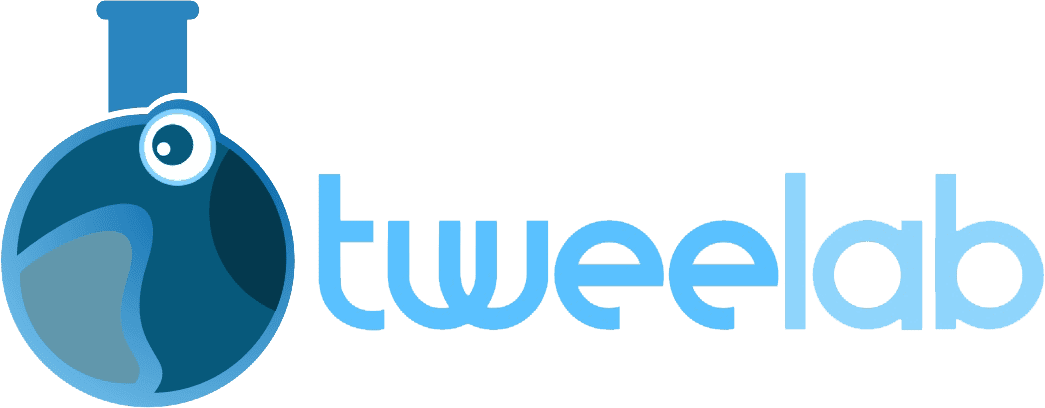How to migrate WordPress site manually, start by exporting your database through phpMyAdmin. Then, transfer your site files—typically via FTP—to the new hosting server. Next, create a new database on the new server and import your exported SQL file. Finally, update your wp-config.php file with the new database credentials and correct site URL. Boom—your site is live on the new host, no plugins needed.
WordPress migration can be intimidating, especially when you’ve invested years building SEO authority. One wrong move during migration can cause your rankings to plummet, resulting in lost traffic and revenue.
Without proper planning, you risk broken links, database corruption, and search engines struggling to understand what happened to your site. Many website owners have watched helplessly as their hard-earned search positions vanished overnight due to poorly executed migrations.
Manually migrating WordPress site gives you full control over the process, allowing you to methodically transfer files, databases, and settings.
This guide walks you through the manually migration process while protecting SEO rankings – essential, as 60% of sites lose traffic due to improper redirects. It’s perfect for bloggers, creators, and site owners seeking full control without risking traffic, rankings, or valuable content. By following this step-by-step guide, you’ll ensure a smooth transition without sacrificing your search visibility.
TL;DR: This guide provides a detailed 10-step process for manually migrating your WordPress site while preserving SEO rankings. We cover everything from creating comprehensive backups to post-migration testing, with expert insights at each stage comparing DIY approaches with professional migration services.
1. Create a Complete Backup of Your WordPress Site
Creating a comprehensive backup means saving copies of both your WordPress files and database to protect your site before making any major changes. Not sure where to start? Check out this step-by-step guide on how to back up your WordPress site without losing data to make sure nothing slips through the cracks.
Actionable Tip: Generate separate backups for your files and database. For files, download your entire website directory through FTP or cPanel’s File Manager. For your database, use phpMyAdmin to export an SQL file with all tables and data.
Expert Insight: “While manual backups give you complete control, consider also using a dedicated backup plugin like UpdraftPlus as a secondary safety measure. Having redundant backups stored in different locations provides crucial protection against data loss during migration.”
2. Set Up Your New Hosting Environment
Preparing your destination server involves creating the necessary infrastructure to host your WordPress site, including setting up hosting accounts, configuring server settings, and installing required software.
Actionable Tip: Ensure your new hosting environment meets or exceeds the specifications of your current setup. Install matching versions of PHP, MySQL, and any required server extensions. Create a new database and database user with appropriate permissions.
Expert Insight: “Before migrating any files, test your new server’s performance and compatibility. Run a simple WordPress installation test to confirm proper PHP execution, database connectivity, and server response times. This prevents discovering critical compatibility issues mid-migration.”
3. Upload Your Website Files to the New Server
Transferring your WordPress core files, themes, plugins, and media content to the new server requires careful organization to maintain proper file structure and permissions.
Actionable Tip: Use an FTP client like FileZilla or a file manager in your hosting control panel to upload your wp-content folder first, then add remaining WordPress core files. Maintain the exact file structure and verify file permissions (typically 644 for files and 755 for directories).
Expert Insight: “For large sites with extensive media libraries, consider using incremental file transfers that can resume if interrupted. This approach significantly reduces migration time and prevents corruption issues with large files.”
4. Import Your Database to the New Server
Transferring your WordPress database involves exporting it from your original server and importing it to your new hosting environment while maintaining data integrity.
Actionable Tip: Access phpMyAdmin on your new server, select your newly created database, and use the import function to upload the SQL file you exported earlier. For large databases, split the SQL file into smaller chunks to prevent timeout errors during import.
Expert Insight: “Before importing, check your SQL file for any hardcoded URLs or file paths that might need updating. For extremely large databases, consider using command-line tools like MySQL dump and import, which offer better performance and reliability than phpMyAdmin for files exceeding 50MB.”
5. Update Your wp-config.php File
Modifying the WordPress configuration file to connect to your new database and maintain critical site functionality is essential for a successful migration.
Actionable Tip: Edit your wp-config.php file to include the new database name, username, password, and host. Also verify that your authentication unique keys and salts are properly set, and that any custom configurations from your original setup are preserved.
Expert Insight: “Consider adding temporary debugging settings to your wp-config.php file during migration to catch any potential issues early. Code like define(‘WP_DEBUG’, true); can help identify and resolve database connection problems or plugin conflicts before they affect your live site.”
6. Update URLs in the Database (Migrate Domain)
Changing all instances of your old domain to the new one throughout the database ensures your site functions correctly after migration without broken links or missing resources.
Actionable Tip: Use phpMyAdmin’s SQL query feature to update URLs in your database with commands like: UPDATE wp_options SET option_value = replace(option_value, ‘http://oldsite.com’, ‘http://newsite.com’); Run similar queries for posts, postmeta, and other relevant tables.
Expert Insight: “Be particularly careful with serialized data in your WordPress database. Standard search-and-replace queries can break serialized arrays if the string length values aren’t updated properly. Consider using tools like WP-CLI or a staging environment with the Better Search Replace plugin to handle these complex replacements safely.”
7. Set Up 301 Redirects from Old Domain to New Domain (Migrate Domain)
Implementing permanent redirects ensures search engines understand the relationship between your old and new domains, preserving SEO equity and preventing users from encountering broken links.
Actionable Tip: Create a .htaccess file on your old domain with rules that redirect all traffic to your new domain: RewriteEngine On RewriteRule ^(.*)$ https://newdomain.com/$1 [R=301,L]. For more complex URL structures, develop a comprehensive redirect map.
Expert Insight: “Monitor your redirects carefully after implementation. Use tools like Screaming Frog or Ahrefs to crawl your site and verify all important pages redirect properly. Pay special attention to your highest-ranking pages to ensure their SEO value transfers to the new domain.”
8. Update DNS Settings to Point to Your New Server
Modifying your domain’s DNS records directs user traffic and search engine crawlers to your new server location while minimizing downtime during the transition period.
Actionable Tip: Update your domain’s nameservers or A records through your domain registrar’s control panel. Lower the TTL (Time To Live) values 24-48 hours before migration to expedite propagation. Verify DNS changes using online propagation checkers.
Expert Insight: “Plan your DNS changes during low-traffic periods to minimize impact on users. Implement a maintenance page on your new server before DNS changes to provide status updates for visitors who reach your site during propagation. This improves user experience during the transition.”
9. Notify Google About Your Domain Change (Migrate Domain)
Informing search engines about your site migration helps them understand the change and properly transfer search rankings to your new domain with minimal fluctuation.
Actionable Tip: Use Google Search Console to submit a Change of Address request that formally notifies Google about your domain migration. Verify ownership of both the old and new domains, then complete the change request process with specific migration details.
Expert Insight: “Beyond the Change of Address tool, create a detailed sitemap for your new domain and submit it through Search Console immediately after migration. Monitor crawl stats and index coverage reports closely for the first 4-6 weeks to identify and address any indexing issues quickly.”
10. Post-Migration Cleanup and Testing
Performing comprehensive checks and optimizations after migration ensures your WordPress site functions correctly and maintains its search visibility on the new server.
Actionable Tip: Methodically test all site functionality including forms, logins, e-commerce features, and media playback. Use tools like GTmetrix or PageSpeed Insights to compare performance before and after migration, making necessary optimizations to match or exceed previous speeds.
Expert Insight: “Create a structured testing protocol that includes mobile responsiveness, cross-browser compatibility, and third-party integrations verification. Monitor your ranking positions daily for the first two weeks after migration to quickly address any significant fluctuations with corrective measures.”
DIY Migration vs. Professional WordPress Migration Services
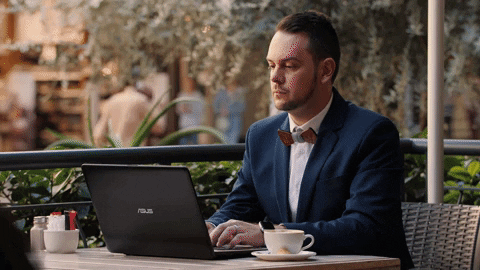
Alright, manual migration gives you total control, but you’ll need solid technical know-how and serious attention for a smooth process. From here, I want to help you understand how the DIY approach compares to professional WordPress migration services:
Time Investment
DIY Migration: Expect to spend 4-8 hours for a standard WordPress site. Potentially more for complex sites with extensive customizations or large databases.
Professional Service: Typically completed within 24-48 hours with minimal involvement required from you.
Technical Expertise Required
DIY Migration: Requires understanding of WordPress file structure, database management, server configurations, and SEO principles.
Professional Service: Handled by experienced developers who perform migrations regularly and can anticipate common issues.
Risk Level
DIY Migration: Higher risk of errors, particularly with complex sites, e-commerce stores, or membership sites that have intricate database relationships.
Professional Service: Significantly reduced risk due to established processes, specialized tools, and extensive experience with various migration scenarios.
Cost Comparison
DIY Migration: No direct financial cost, but requires your time and attention. May result in indirect costs if errors occur.
Professional Service: Service fees typically range from \$100-\$500 depending on site complexity, but include guarantees and support.
WordPress Migration Services: The Professional Advantage

As a WordPress developer with 20 years of experience, I’ve learned that not all hosting providers are created equal. Many users migrate their WordPress sites because they outgrow their current host’s resources or encounter performance bottlenecks. I always recommend evaluating a host based on future scalability, uptime reliability, and customer support responsiveness before making the move. A seamless transfer starts with picking a hosting provider that aligns with your website’s growth trajectory.
One of the biggest mistakes I’ve seen (and experienced firsthand) is rushing a migration without proper testing. To prevent downtime, I always use a staging site to test everything before switching DNS records. Additionally, I update the Time-to-Live (TTL) settings in advance so DNS propagation happens faster. These small but crucial steps have saved me and my clients from unnecessary stress during a hosting transfer.
Many people overlook the SEO impact of a hosting transfer. I always ensure that permalinks remain unchanged, 301 redirects are properly configured (if needed), and SSL certificates are installed immediately. Another crucial tip: I always run a full post-migration site audit to catch broken links, missing media, or database errors. This proactive approach helps maintain site performance and search rankings after the move.
The Evolution of WordPress Migration Services

The landscape of WordPress migration services has evolved significantly over the past two decades. Expert services now offer:
- Automated tools that simplify complex migrations
- Specialized solutions for large-scale sites (up to 100GB)
- Custom migration options for non-WordPress platforms
Top-tier migration services now focus heavily on performance optimization:
- Pre and post-migration performance audits using tools like GTmetrix
- Implementation of advanced caching and SSD storage during transfer
- Optimization of databases and file structures for faster load times
Modern migration experts prioritize security throughout the process:
- Encrypted data transfers to protect sensitive information
- Implementation of security protocols from day one on the new host
- Integration with services like JetPack for ongoing security post-migration
FAQs: What You Must Know on How to migrate WordPress Site Manually
How do I manually migrate a WordPress site without using a plugin?
– To manually migrate a WordPress site without a plugin:
– Export your database via phpMyAdmin (from your current host).
– Download your entire site (all WordPress files) using an FTP client.
– Upload the files to your new host via FTP.
– Create a new database on the new host and import your SQL file into it.
– Edit wp-config.php to reflect the new database credentials.
– Update site URLs in the database if the domain is changing (use tools like Search Replace DB).
– Test everything on the new host before switching DNS.
Tip for bloggers: Double-check image paths and internal links to protect SEO.
Can I export my entire WordPress site?
– Yes. You can:
– Use FTP to download all site files (themes, media, plugins).
– Export the SQL database via phpMyAdmin.
– Optionally, use WordPress’s built-in export tool (Tools > Export) for posts, pages, and media, though it won’t capture plugins or settings.
For a complete clone or backup, combining FTP and database export is best.
How do I avoid SEO issues when migrating a WordPress site?
To avoid SEO drops during migration:
– Redirect old URLs to the new ones (301 redirects).
– Keep the same permalink structure.
– Run a pre- and post-migration SEO audit (tools like Ahrefs or Screaming Frog help).
– Fix broken internal links and image paths.
– Preserve metadata, alt tags, and categories.
For content creators relying on organic traffic, protecting SEO during migration is essential for maintaining ad revenue and sponsorship value.
What’s the difference between migrating and cloning a WordPress site?
– Migration moves a site to a different server or domain (e.g., switching hosts).
– Cloning creates an exact duplicate of your site, often for staging or development.
Both processes require copying files and the database, but migration usually includes DNS updates and handling live traffic, while cloning is more for backup or testing.
How do I clone a WordPress site manually?
To manually clone a site:
– Download all files via FTP.
– Export the database.
– Upload files and import the database to the new server or staging area.
– Update wp-config.php and change site URLs in the database.
– Test the site on the new environment.
Cloning is useful if you want to redesign your blog without touching the live version.
Final Thoughts: Moving Your WordPress Site Manually
Manually migrating your WordPress site without breaking SEO rankings requires careful planning, technical precision, and attention to detail. While this process gives full control, assess your technical skills and site complexity honestly before starting the migration.
For mission-critical websites where search rankings directly impact your business, professional WordPress migration services offer peace of mind, guaranteed results, and expert support throughout the process. Their specialized experience can navigate complex migration challenges while preserving the SEO equity you’ve worked hard to build.
Whether you choose the DIY route or professional assistance, the most important factor is thorough preparation and careful execution of each step. By following this comprehensive guide, you’ll minimize disruption to your online presence and maintain the search visibility that drives your website’s success.
Have you recently completed a WordPress migration? Share your experience in the comments below, or contact our team to discuss how our professional WordPress migration services can ensure a seamless transition without risking your valuable search rankings.