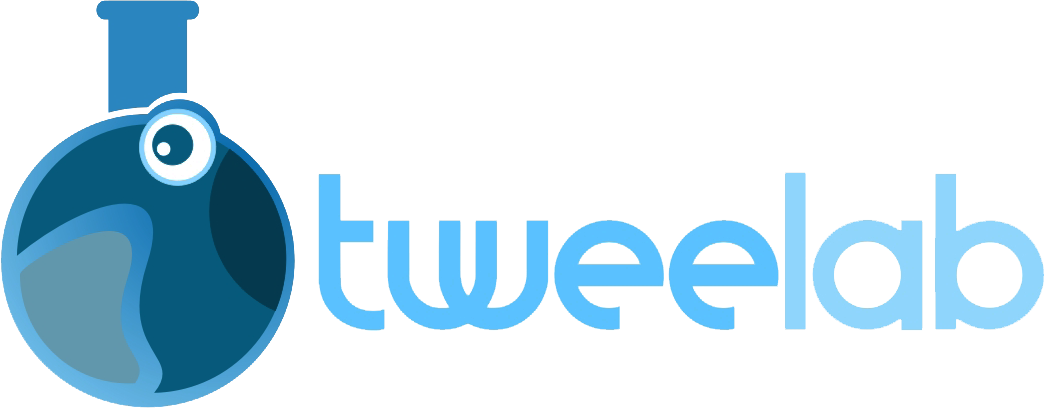In the fast-paced world of website management, encountering issues with WordPress plugins on hosting platforms can be frustrating and time-consuming. However, with the right approach and troubleshooting techniques, these challenges can be overcome efficiently.
In this article, we will explore the practical steps to identify, resolve, and prevent plugin-related issues, ensuring optimal performance for your WordPress site. By following these insights and leveraging professional expertise, you can navigate through plugin problems with confidence and maintain a seamless online presence.
Key Takeaways
- Conduct a systematic analysis of the plugin’s functionality and compatibility
- Regularly update plugins and the WordPress version for compatibility, bug fixes, and security patches
- Clear cache and optimize the database to refresh content and improve performance
- Check error logs for valuable information, reinstall problematic plugins, and seek support from hosting provider
Identifying the Issue
To identify the issue with a WordPress plugin on a hosting platform, a systematic analysis of the plugin’s functionality and compatibility is necessary.
This entails examining the plugin’s code, reviewing its documentation, and understanding its intended purpose.
By conducting a thorough investigation, it becomes possible to pinpoint any conflicts or errors that may be causing the plugin to malfunction.
Compatibility with the hosting platform is also crucial to consider, as certain plugins may not be fully supported or optimized for specific environments.
Additionally, it is essential to test the plugin across different browsers and devices to ensure it functions correctly in various scenarios.
Checking Plugin Compatibility
When analyzing WordPress plugin issues on hosting platforms, it is crucial to thoroughly evaluate plugin compatibility with the hosting environment and other components of the website. Compatibility issues can arise due to various factors, such as outdated plugins, conflicting code, or incompatible versions of WordPress or other software.
To check plugin compatibility, start by reviewing the plugin’s documentation and requirements provided by the developer. Ensure that the plugin is compatible with the version of WordPress you are using. Additionally, consider the hosting environment and ensure that the plugin’s requirements align with the server settings.
It may be necessary to test the plugin on a staging site before implementing it on the live website. By checking plugin compatibility, you can identify potential issues and prevent conflicts that may arise with the hosting platform or other website components.
Updating Plugins and WordPress Version
In order to address WordPress plugin issues on hosting platforms, it is essential to prioritize updating both plugins and the WordPress version.
Regularly updating plugins and the WordPress version is crucial for maintaining the security, stability, and functionality of your website. Outdated plugins can have compatibility issues with the latest WordPress version, leading to various problems such as broken functionality, security vulnerabilities, and performance issues.
By keeping your plugins up to date, you can ensure that they are fully compatible with the latest version of WordPress and take advantage of any bug fixes, enhancements, and new features. Additionally, updating the WordPress version itself is important as it often includes security patches and performance improvements.
Keeping both plugins and the WordPress version updated will help minimize plugin-related issues and ensure a smooth and secure website experience.
Deactivating Conflicting Plugins
Updating plugins and the WordPress version is essential for resolving WordPress plugin issues on hosting platforms. One crucial step in this process is deactivating conflicting plugins. Conflicting plugins can cause compatibility issues and lead to various problems on your website.
Here are three reasons why deactivating conflicting plugins is important:
- Resolving conflicts: Sometimes, multiple plugins may have conflicting code or functionality, leading to errors or malfunctions on your website. By deactivating conflicting plugins, you can identify which ones are causing the issue and resolve conflicts to ensure smooth operation.
- Isolating the problem: Deactivating conflicting plugins allows you to isolate the problem and determine if it is caused by a specific plugin or a combination of plugins. This helps in troubleshooting and finding the root cause of the issue.
- Preventing further issues: Continuing to use conflicting plugins can result in ongoing problems and potential security vulnerabilities. Deactivating them minimizes the risk of further issues and ensures the stability and security of your WordPress site.
Clearing Cache and Optimizing Database
One essential step in resolving WordPress plugin issues on hosting platforms is to clear the cache and optimize the database.
When a plugin is causing problems on your WordPress site, it’s possible that cached files are interfering with its proper functioning. Clearing the cache ensures that your website’s content is refreshed and any conflicts are eliminated.
On the other hand, optimizing the database helps improve the overall performance of your site by organizing and cleaning up unnecessary data. This process removes any redundant or unused information, reducing the load on your hosting platform.
Checking Error Logs
To effectively troubleshoot WordPress plugin issues on hosting platforms, it is important to check the error logs. Error logs provide valuable information about any errors or issues that have occurred on your website. By analyzing these logs, you can identify the root cause of a problem and take appropriate steps to fix it.
Here are three things you should consider when checking error logs:
- Look for specific error messages: Error logs often contain detailed error messages that can help pinpoint the exact issue. Pay attention to any error codes or error descriptions that are provided.
- Check for recurring errors: If you notice the same error occurring repeatedly in the logs, it could indicate a more significant underlying problem. Addressing these recurring errors is essential to ensure the stability and functionality of your website.
- Analyze timestamps: Error logs usually include timestamps that indicate when an error occurred. By comparing the timestamps with the actions you or your users took, you can identify any patterns or triggers that may have caused the error.
Reinstalling Problematic Plugins
After identifying the problematic plugins through error log analysis, the next step is to reinstall them on your WordPress hosting platform.
Reinstalling the plugins can help resolve any issues or conflicts that may have occurred during the initial installation or updates.
Before reinstalling, it is important to deactivate and delete the problematic plugins from your WordPress dashboard. This ensures a clean slate for the reinstallation process.
To reinstall the plugins, you can either download the latest version from the official WordPress plugin repository or upload the plugin files directly to your hosting platform.
Once the plugins are reinstalled, make sure to activate them one by one and test their functionality to ensure they are working properly.
Reinstalling problematic plugins can often provide a straightforward solution to resolving issues on your WordPress site.
Resetting Plugin Settings
When troubleshooting WordPress plugin issues on hosting platforms, one effective approach is to reset the plugin settings. This can help resolve conflicts or errors that may have occurred due to incorrect configurations or conflicts with other plugins or themes.
Here are three steps you can follow to reset your plugin settings:
- Deactivate the plugin: Go to the WordPress dashboard, navigate to the Plugins page, and deactivate the problematic plugin.
- Reset the plugin settings: Some plugins provide a reset option within their settings menu. Look for a ‘Reset’ or ‘Restore Defaults’ button and click on it to revert the plugin settings to their default state.
- Reactivate the plugin: Once the settings have been reset, reactivate the plugin to see if the issue has been resolved.
Seeking Support From Hosting Provider
One effective step to take when experiencing WordPress plugin issues on hosting platforms is to seek support from your hosting provider. Hosting providers often have dedicated support teams that are well-versed in troubleshooting WordPress plugin issues. They can provide valuable insights and guidance to help resolve the problem efficiently.
When reaching out to your hosting provider for support, be sure to provide detailed information about the issue you are facing, including any error messages or specific symptoms you have noticed. This will help the support team diagnose the problem more effectively.
Additionally, it is recommended to check if your hosting provider offers live chat or phone support options, as these can often provide faster resolutions compared to email support.
Testing and Monitoring Site Performance
To ensure optimal site performance, it is essential to conduct thorough testing and monitoring. This step helps identify any issues or bottlenecks that may affect the speed and functionality of a WordPress website.
Here are three key aspects to consider when testing and monitoring site performance:
- Load Testing: Use tools like LoadImpact or Apache JMeter to simulate high volumes of traffic and see how your site handles the load. This will reveal any performance issues that need to be addressed.
- Performance Monitoring: Utilize tools like Google PageSpeed Insights or GTmetrix to regularly assess your site’s performance. These tools provide valuable insights into areas that need improvement, such as image optimization or caching.
- Uptime Monitoring: Implement a reliable uptime monitoring service to ensure your site remains accessible to visitors. Services like Pingdom or UptimeRobot can notify you immediately if your site goes down, allowing you to take quick action to resolve any issues.
Frequently Asked Questions
How Do I Identify the Issue With My WordPress Plugin if There Are No Error Messages or Visible Symptoms?
To identify a WordPress plugin issue without error messages or visible symptoms, start by disabling all plugins and reactivating them one by one. Monitor for any changes or conflicts that may arise, and consult documentation or seek assistance if needed.
Can I Update My Plugins and WordPress Version Simultaneously, or Should I Update Them One at a Time?
Updating plugins and the WordPress version simultaneously can lead to compatibility issues and potential conflicts. It is recommended to update them one at a time to ensure smooth integration and identify any issues that may arise.
What Should I Do if Deactivating Conflicting Plugins Doesn’t Resolve the Issue?
If deactivating conflicting plugins doesn’t resolve the issue, further troubleshooting steps can be taken. This may include checking for plugin conflicts, updating WordPress and plugins, verifying compatibility, and seeking assistance from hosting support or a WordPress developer.
Is It Necessary to Clear the Cache and Optimize the Database Regularly, or Only When Issues Arise?
Clearing the cache and optimizing the database regularly is necessary to maintain optimal performance and prevent potential issues. It helps improve website speed, reduce server load, and ensure smoother operations, regardless of the hosting platform used.
How Can I Monitor My Site’s Performance to Identify Potential Plugin Issues Before They Affect the User Experience?
Monitoring site performance is essential to identify potential plugin issues. Regularly checking key metrics such as page load speed, server response time, and error logs can help detect any performance issues before they impact user experience.