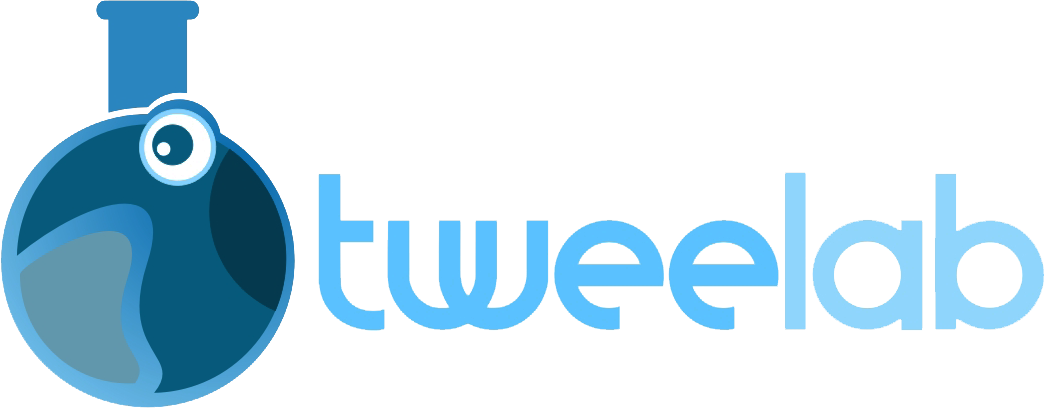Are you struggling with slow performance on your WordPress website hosted on a shared server?
In this article, we will reveal 10 powerful tips to boost your website’s performance and deliver a seamless user experience.
From optimizing images and minimizing plugins to implementing caching and using a content delivery network, these practical strategies will help you optimize your website’s speed and efficiency.
Don’t let shared hosting slow you down – discover the secrets to faster WordPress performance today.
Key Takeaways
- Choose a lightweight theme with built-in optimization features and avoid themes with unnecessary features and bloated code.
- Enable caching with plugins like W3 Total Cache or WP Super Cache and use a CDN to distribute website content across multiple servers worldwide.
- Regularly clean up unnecessary data from the database and optimize database tables to improve query performance.
- Limit loading scripts and stylesheets from external sources, host essential files locally, and implement lazy loading to defer the loading of non-critical resources.
Choose a Lightweight Theme
Consider selecting a lightweight theme to optimize WordPress performance on shared hosting.
When it comes to enhancing the performance of your WordPress website on shared hosting, choosing a lightweight theme can make a significant difference. A lightweight theme is designed to be minimalistic and streamlined, resulting in faster load times and improved overall performance.
By avoiding themes that are loaded with unnecessary features and bloated code, you can ensure that your website runs smoothly and efficiently on shared hosting. Additionally, lightweight themes often come with built-in optimization features and are compatible with caching plugins, further enhancing the performance of your website.
Optimize Your Images
How can you optimize your images to boost WordPress performance on shared hosting?
Optimizing your images is crucial for improving the overall speed and performance of your WordPress website. Large image files can slow down your site and increase loading times, leading to a poor user experience.
To optimize your images, start by resizing them to the correct dimensions for your website layout. Compressing your images without sacrificing quality is also important. There are various plugins and online tools available that can help you with image optimization.
Additionally, consider using lazy loading, which delays the loading of images until they are actually visible on the screen.
Minimize the Use of Plugins
To optimize WordPress performance on shared hosting, it is essential to minimize the use of plugins. Plugins can add functionality and enhance the user experience, but they can also slow down your website if not used judiciously.
Each plugin you install adds extra code and functionality to your site, increasing the load time and potentially causing conflicts with other plugins or your hosting environment.
To minimize the use of plugins, start by evaluating which ones are essential for your site’s functionality and remove any that are not necessary. Consider using lightweight plugins that have minimal impact on performance.
Regularly review your installed plugins and deactivate or delete any that are outdated or no longer needed.
Enable Caching
Enabling caching can significantly improve the performance of your WordPress site on shared hosting. By caching the content of your website, you can reduce the server load and decrease the time it takes for your pages to load.
Here are two ways to enable caching on your WordPress site:
- Use a caching plugin: There are several caching plugins available for WordPress, such as W3 Total Cache and WP Super Cache. These plugins generate static HTML files of your pages, which are then served to visitors, reducing the processing time required by the server.
- Utilize browser caching: By setting appropriate cache headers, you can instruct the visitor’s browser to store certain files, such as images and CSS stylesheets, locally. This reduces the number of requests made to the server, resulting in faster page load times.
Enabling caching is a simple yet effective way to boost the performance of your WordPress site on shared hosting.
Use a Content Delivery Network (Cdn)
A Content Delivery Network (CDN) can further enhance the performance of your WordPress site on shared hosting by distributing your website’s content across multiple servers worldwide.
This means that when a user visits your site, the content will be delivered from the server that is closest to their location, reducing latency and improving page load times.
By offloading static files such as images, CSS, and JavaScript to CDN servers, your hosting server can focus on delivering dynamic content, resulting in faster response times.
Additionally, CDNs have built-in caching mechanisms that can further optimize your site’s performance by storing copies of your website’s content in various locations.
This reduces the load on your hosting server and ensures faster delivery to users, regardless of their geographic location.
Implementing a CDN is a simple and effective way to boost your WordPress site’s performance on shared hosting.
Optimize Your Database
One crucial step in boosting the performance of your WordPress site on shared hosting is optimizing your database. A poorly optimized database can slow down your site and make it more susceptible to crashes and downtime.
To optimize your database and improve performance, consider the following steps:
- Regularly clean up your database by removing unnecessary data such as post revisions, spam comments, and expired transient options.
- Optimize your database tables to improve query performance by reducing the size of the tables and eliminating fragmentation.
- Use a plugin like WP-Optimize or WP-Sweep to automate the process of cleaning up and optimizing your database.
- Schedule regular database optimization tasks to ensure your site remains optimized and performs at its best.
Limit External Requests
To improve the performance of your WordPress site on shared hosting, it is important to limit external requests. Each time your site makes an external request, it adds an extra layer of latency, potentially slowing down your site.
External requests include loading scripts and stylesheets from external sources, embedding videos or images from other websites, and using external APIs. Minimizing these requests can significantly improve the loading speed and overall performance of your WordPress site.
One way to limit external requests is by hosting essential scripts and stylesheets locally on your server instead of relying on external sources. Additionally, consider optimizing and compressing images before uploading them to your site to reduce the need for external image requests.
Disable Hotlinking
Hotlinking can be disabled to further enhance the performance of a WordPress site on shared hosting.
Hotlinking refers to the practice of directly linking to images or files from another website, which can consume server resources and slow down the site.
By disabling hotlinking, you can prevent other websites from displaying your images and files on their own pages, reducing the strain on your server and improving the loading speed of your site.
Here are two ways to disable hotlinking on your WordPress site:
- Use a plugin: There are several plugins available that can help you disable hotlinking with just a few clicks. Some popular options include ‘Disable Hotlinking’ and ‘All In One WP Security & Firewall.’
- Edit .htaccess file: If you prefer to make manual changes, you can edit the .htaccess file of your WordPress installation. Simply add the necessary code to block hotlinking and save the file.
Implement Lazy Loading
To further improve the performance of your WordPress site on shared hosting, an effective tactic is to implement lazy loading, which can significantly enhance the loading speed and user experience.
Lazy loading is a technique that delays the loading of certain elements on a webpage until they are needed. This means that images, videos, and other media content will only load when a user scrolls to the section of the page where they are located.
By implementing lazy loading, you can reduce the initial loading time of your site and improve the overall user experience, especially for visitors with slower internet connections or limited bandwidth.
There are various plugins available that can help you implement lazy loading on your WordPress site, making it a simple and effective way to boost performance on shared hosting.
Regularly Update WordPress and Plugins
Regularly updating WordPress and plugins is essential for maintaining optimal performance on shared hosting. By keeping your WordPress installation and plugins up to date, you ensure that you have the latest features, bug fixes, and security patches.
Here are two reasons why updating regularly is crucial:
- Improved Performance:
- Updates often include performance enhancements that can help your website load faster and run more efficiently.
- Newer versions of plugins may also have better optimization for shared hosting environments, resulting in improved performance.
- Enhanced Security:
- Regular updates help protect your website from vulnerabilities that can be exploited by hackers.
- Developers frequently release security patches to fix any identified security issues, so by updating regularly, you minimize the risk of your website being compromised.
To ensure optimal performance and security, it is highly recommended to update WordPress and plugins as soon as new updates become available.
Frequently Asked Questions
How Do I Choose a Lightweight Theme for My WordPress Website?
When choosing a lightweight theme for your WordPress website, consider factors such as minimal code, optimized design, and compatibility with your desired plugins. Look for themes that prioritize speed and performance without compromising on functionality and aesthetics.
What Are Some Tips for Optimizing Images on My WordPress Site for Faster Loading Times?
To optimize images on your WordPress site for faster loading times, consider resizing and compressing them without compromising quality. Additionally, use lazy loading to delay image loading until necessary, and leverage caching to reduce server requests for repeated visits.
How Can I Minimize the Use of Plugins on My WordPress Site to Improve Performance?
To minimize the use of plugins on your WordPress site and improve performance, it is advisable to only install essential plugins, regularly update them, and remove any unnecessary or unused plugins.
What Is Caching and How Can I Enable It on My WordPress Site to Boost Performance?
Caching is a technique that stores frequently accessed data to improve website performance. Enabling caching on your WordPress site can boost speed by reducing server requests and delivering preloaded content to visitors.
How Does Using a Content Delivery Network (Cdn) Improve the Performance of My WordPress Site?
Using a content delivery network (CDN) improves WordPress site performance by distributing static content across multiple servers globally. This reduces latency and improves page load times, resulting in a better user experience.